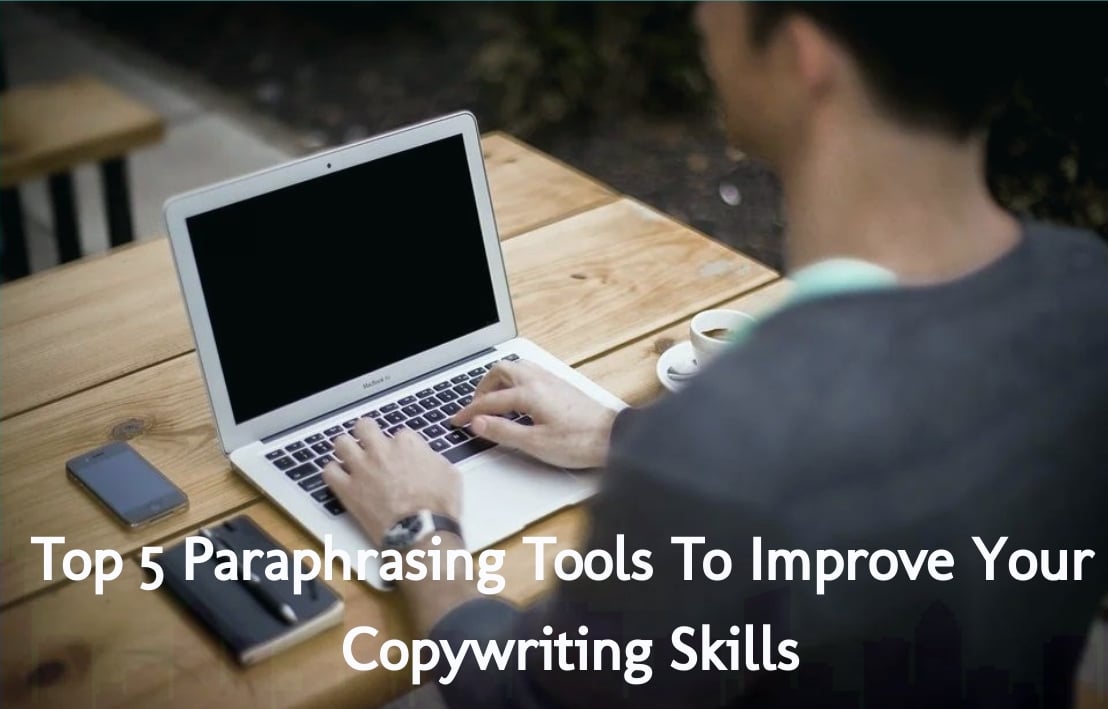Windows 10 is the latest from the series of operating systems developed by Microsoft giant. Even though this OS has well-built with exceptional features and bug-free technicalities, it has not been away from encountering various on-screen errors, which are always a source of frustration. For example, someone has complained about the Windows 10 update error 0X80070005 – which is usually happened when Windows 10 initiates an automatic update, and a program requires user interaction.
Here, in this blog post, we will be discussing how you can tackle various error issues starting from update error to unspecified error. So let’s get started knowing and fixing them all right from the front.
Troubleshooting Steps to Fix Windows 10 Update Error 0x80070005
If you initiate the Windows update, the error code 0X80070005 or the Windows update error 0XC1900130 can occur for various reasons. Often times it will require a few computer restarts in order to fix it. Removing security software can help at times though it’s not recommended.
If you have restarted multiple times and you’re still getting this Windows 10 update error 0x80070005, then there is a possibility that something wrong with the software distribution folder. Follow the steps to fix the error.
- Click the Windows Start Menu located in the lower-left corner of your screen.
- Select the cogwheel icon to go to the settings.
- Scroll down and click on the Update & security.
- Click on the Troubleshoot option from the left side panel.
- Select on Windows Update under the Getup and running heading.
- Choose the Run troubleshooter button.
- Keep following the on-screen wizard until troubleshooting is complete.
Guidelines to know How to Fix Windows 10 Unspecified Error 0X80004005
There are many runtime errors you may encounter; one such is Windows 10 error 0x80004005 unspecified error that usually comes in when there is a potential complication brought on by a malicious virus. Thankfully, the troubleshooting is here.
- Open your Task Manager by right-clicking on the Windows 10 taskbar located at the button.
- If you are not landed in the Processes tab, select it and sort the list by Username.
- You need to end each running process one-by-one.
- If the error code 0x80004005 Windows 10 shows up doesn’t return, you have found the incompatible program.
- Update the incompatible program in order to avoid the error in the future.
- The program could also be bugged or corrupted, so be sure that all the programs are up-to-date before you start attempting to run them.
What If You Get Windows 10 Error Code 0XC00000E9?
Device hardware problems may get you Windows 10 error code 0xc00000e9. Due to incompatibility or the faulty device drivers installed on your PC could get you this numeric error code. In order to fix this simple error, look at these two solutions.
- Manually check the devices and try updating the faulty drivers.
- You can choose the automatic option to update the faulty drivers with the help of Driver Booster.
Hope that your issue with the Windows 10 error code 0xc00000e9 will be resolved. However, if you need any technical guidance, feel free to join up with our technical team.