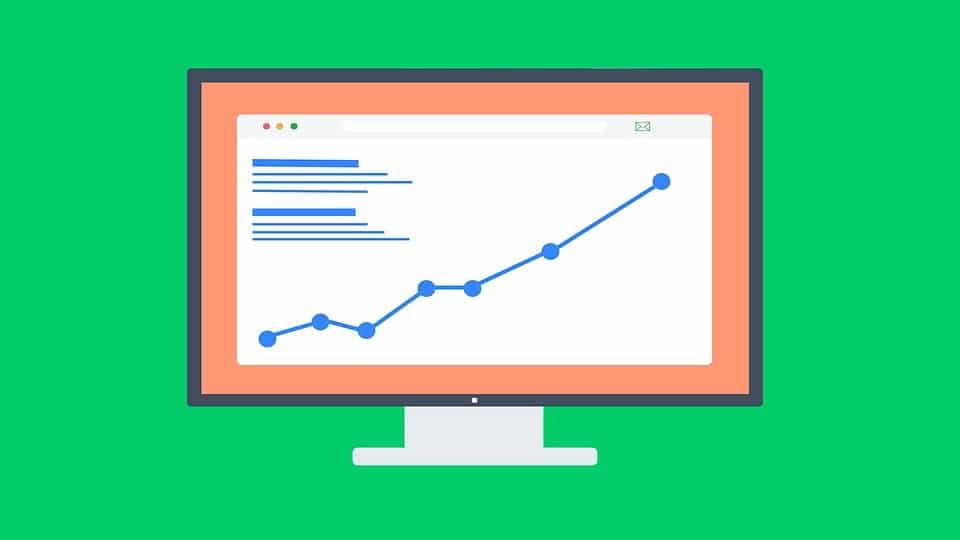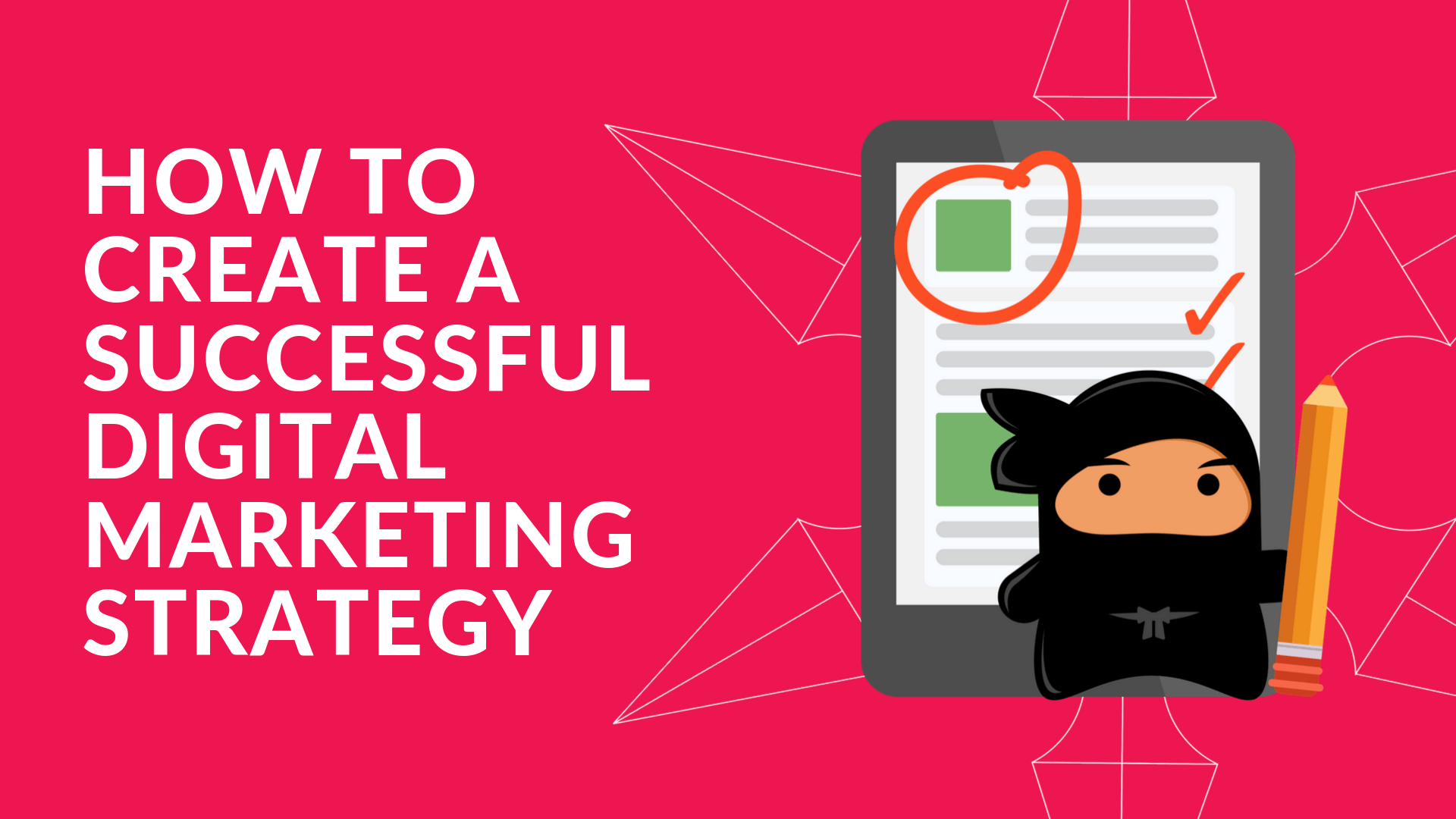The Google Search operators are crucial for your online business. Every SEO expert knows these codes, every seasoned blogger and industry expert knows that these advanced commands can do a lot to get the most out of it.
The best from Google, of course. The search engine is a real SEO tool, and this is the paradox: to get the best results on the SERP you can use its advanced functions. There are many and some can make a difference, seriously.
Among these, you can count the search operators, with combinations of symbols. The point is that there are so many operators, to the point that you can't remember them all.
Or you have to make a choice and impress in mind those who can improve your blogging strategy. Which ones are they? I made my choice, here it is.
The topics of the post
- Search operators: what they are
- What are basic and advanced operators?
- The base, site search operator:
- Use quotes for something useful
- Bet on the Google related operator:
- Advanced filetype search operator:
- Search in time with before: and after:
- Google Image search operators
- Find ideas for your SEO Copywriting
- Google search symbols: which one do you use?
Search operators: what they are
The advanced search operators on Google are symbols that can be used to refine searches and obtain filtered results. They are secret commands, tricks to purify information at a given moment.
There are operators to activate Twitter's advanced search and for other search engines, but everything that moves on Google acquires a magical aura.
It becomes more interesting when you see that with a certain combination you can save time and effort. So what are operators you can use for searches? And again, on Google Images can I use the advanced and basic operators?
What are basic and advanced operators?
There are several combinations to put the strength of search operators into practice. The division is between basic and advanced solutions, between the search symbols that are used every day and the more specific ones. Let's start with this summary of Google operators.
"Use "Riccardo Esposito" to force the search into these words.
-With web -writer it finds the pages that contain web but not a writer.
*The asterisk before, after, or between 2 words complete with other terms.
inurl: Show results in order of relevance with the term SEO in the URL.
filetype: Search only for certain files, such as PDFs, always in order of relevance.
TITLE: Here you can find pages that contain a term in the title tag.
related: Find domains similar to the one you entered in the Google operator.
cache: a stored version of a page with the latest scan date.
These are the main Google search operators. There are some important variables, such as allinurl: and allintitle: which return all the words, respectively in the URL and title tag, found in the command. Then there is allintext: which does the same thing in the page text. But then? What are the Google search tricks to use?
First, remember that search operators can be combined. For example, you can search for an article on My Social Web dedicated to SEO, then type on Google site: .https://kiss-anime.co// inurl: "SEO" to get the results organized.
Without forgetting the presence of Boolean search operators such as AND, OR, and NOT which are used to include or exclude certain query terms.
The base, site search operator :
This is one of the most important Google search operators because it offers you the possibility to search within the site in question. Just add the combination site: and the URL of the project in question. What is all this for?
- Observe the indexing status of the site.
- Find out the number of pages indexed.
- Understand which pages have higher priorities.
- You locate unwanted or unnecessary resources.
With the site search operator: you can do an important security check for your site. How? By typing after the search within the domain one of the many spam words that somehow could have been infiltrated into the site.
You can also check that the transition from HTTP to HTTPS was successful. How? Just ask the search engine to search all pages in the domain without the HTTPS in the URL. And the result served. You can do the same with the WWW to find non-canonical URLs that Google may have spotted.
Use quotes for something useful
With the site: you can find duplicate content. Just use it with the quotes operator. Type a sentence that appears on your blog, then insert it in quotes and do site: with URL preceded by the minus. So you look for that combination on all sites but not yours. This way you find all the people who have copied the content.
Bet on the Google related operator:
An operator who can give you great satisfaction. This command gives you the ability to search for the main alternatives to the domain you entered. It only works with websites with good traffic and gives you one of the most powerful tools available.
There is always a great need for tools to spy on the competition, but with these Google search operators, you can broaden your list of people to follow. You can find out what they do and how they move in the work of content marketing.
Advanced filetype search operator :
Another decisive element to do something useful with Google search operators. This solution allows you to search only for certain file types, such as PDF or PPT. This is a great content marketing tool, a solution to search for specific documents that you can use to improve your posts.
For example, do you want to create an article dedicated to a legal aspect and need a form? Perfect, look for the name of this facsimile and immediately after the filetype operator: PDF. If you want to be even more precise, add the URL of the portal that should give everything so you speed up the operations even more.
Search in time with before: and after:
Two search operators that help to make queries against content publication dates. For example, if you are looking for updates posted online before a specific period, you can use the before: and the same goes for after.
In this case, however, you need to use after: with the date and word you need in the query. This solution can be useful for anyone who works with press reviews or is looking for specific information to get a good SEO editorial plan.
Google Image search operators
Do advanced operators work on Google Images? Can you use these symbols to enhance the visual search engine output? Yes, you can apply them without any problems. But if you want to decline the strength of these symbols with images you can use the advanced search engine search aimed at photos and images.
Find ideas for your SEO Copywriting
One of my favorite search operators is the asterisk, which can be replaced by an underscore. How to use this combination? Firstly, to find new SEO copywriting ideas. By replacing a word with an asterisk, in fact, you can take advantage of Google Suggest and find new combinations with respect to the related ones.
Also, you can use this solution to find something similar but with variations. For example, you can use a combination like this site: https://kiss-anime.co/“SEO * blogging” to search My Social Web for articles dedicated to SEO for blogging or something like that.
Google search symbols: which one do you use?
What are Google's advanced operators you can use for searches? Here you find the symbols found in my queries to improve results and get valuable information. Some operators have been deprecated (like + and link 🙂 but others are being added. Which ones do you use? And in what way? Leave your opinion in the comments.